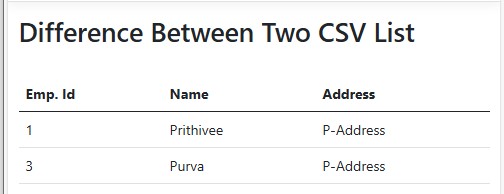Now for this article first we will create a new asp.net core 8 mvc application with c#.net and add two CSV files. Here are the two data.
Please check the two above CSV files. In these two files record 2 is same and rest is different. So, we will copy the files in wwwroot folder. Now let's add the files in wwwroot folder and we will read files from wwwroot folder.After creating the asp.net core mvc application, we will add a model class file names as Employee in the model folder and add the below code it.
public class Employee
{
public int EmpId { get; set; }
public string Name { get; set; }
public string Address { get; set; }
public List<Employee> Employees { get; set; }
}[HttpGet]
public IActionResult Index()
{
string parentPath = @"wwwroot\CSV\";
Employee employee = new Employee();
employee.Employees = new List<Employee>();
string file1Path = Path.Combine(Directory.GetCurrentDirectory(), parentPath, "UserList_1.csv");
string file2Path = Path.Combine(Directory.GetCurrentDirectory(), parentPath, "UserList_2.csv");
var dataList1 = System.IO.File.ReadAllLines(file1Path);
var dataList2 = System.IO.File.ReadAllLines(file2Path);
var dataDifferrence = dataList1.Except(dataList2).Select(m => m.Split(','));
foreach (var data in dataDifferrence)
{
employee.Employees.Add(new Employee { EmpId = Convert.ToInt32(data[0]), Name = data[1], Address = data[2] });
}
return View(employee);
}Now let's prepare the path for both of the CSV file by using Path.Combine and then pass the Directory.GetCurrentDirectory() to get the current directory path. Now pass the wwwroot folder path and last but not the leaset passing the name of the CSV file using C#.Net. Here actually we are combining or concatenating the path to get a path of the CSV file.
string file1Path = Path.Combine(Directory.GetCurrentDirectory(), parentPath, "UserList_1.csv");
string file2Path = Path.Combine(Directory.GetCurrentDirectory(), parentPath, "UserList_2.csv");var dataList1 = System.IO.File.ReadAllLines(file1Path);
var dataList2 = System.IO.File.ReadAllLines(file2Path);When we read the CSV file we will get the read data in below format.
In above code we are getting all the data in the string format. After reading the CSV file data by using System.IO.File.ReadAllLine. We will compare the CSV file data list using Except function. This function will compare and remove the record from which is available in the second. Now lets run the code and check the output.
In above screen shot we are getting each row as string, currently I am not breaking the record into column. Now check the next piece of code.
dataList1.Except(dataList2).Select(m => m.Split(','));Now let's create the view and add the below code in it. In this we will display the filtered record.
@model Employee
@{
ViewData["Title"] = "Home Page";
}
<h1>Difference Between Two CSV List</h1>
<br />
<table class="table">
<thead>
<th>Emp. Id</th>
<th>Name</th>
<th>Address</th>
</thead>
<tbody>
@foreach (var item in Model.Employees)
{
<tr>
<td>@item.EmpId</td>
<td>@item.Name</td>
<td>@item.Address</td>
</tr>
}
</tbody>
</table>